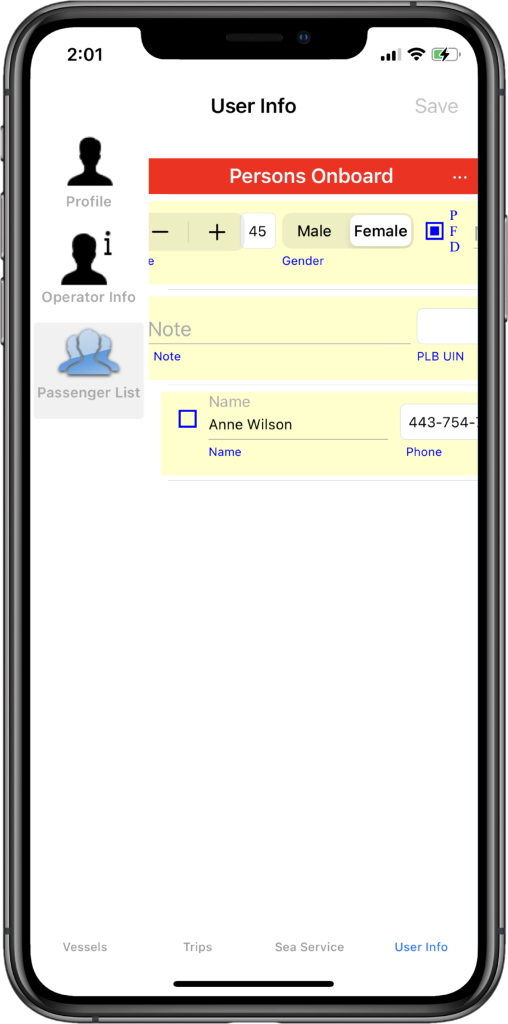Enter your profile information to enable other sections (Vessels, Trips) of the application. The data is stored in the application and is used to populate the top portion of the CG719S (sea service verification) and any generated Float Plan forms
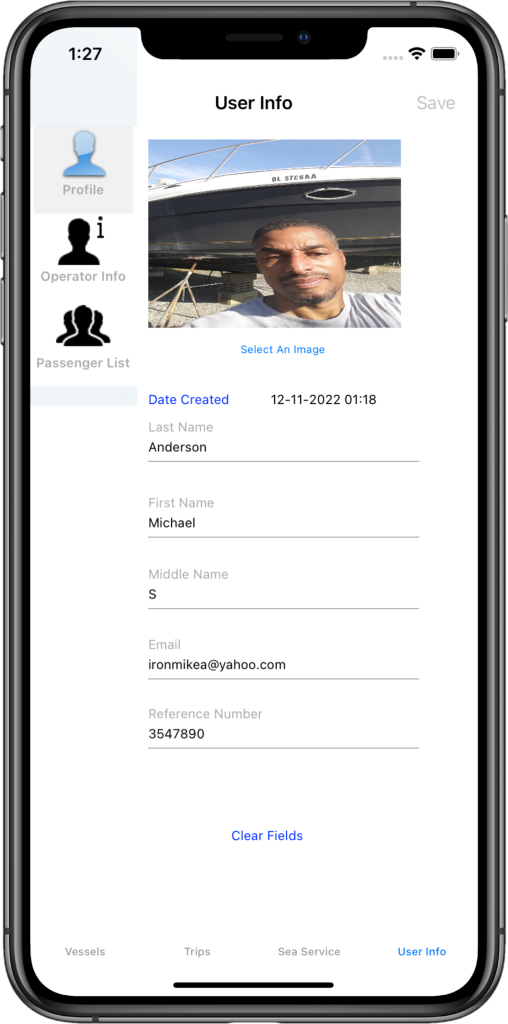
Profile View
Tap the “Select An Image” button to add an image for your profile. Add your last, first, middle name, email address and merchant mariner number (7 digits). Completing all fields activates the “Save” button allowing the information to be saved.
Operator Information View
Enter your data in the Operator Information page so that it’s available to populate any float plans created. In Merchant Mariner terms, an Operator is defined as the individual who has the role of Master on the vessel. Complete this step before creating any float plans but it’s not mandatory to do in order to use the application.
Add your home address and additional personal identifiers
Enter your street address and 5 digit zip code. The application will populate the city and state fields. Type in your phone number, check the PFD radio button if you have a personal floatation device. Enter the digits of your personal locator beacon if you have one. Select you age and gender.
Add your vehicle information
Enter your vehicle make, model, year, license plate digits and where your vehicle is parked during your trip.
If you have a Personal Locator Beacon (PLB), enter the unique identifier.
Identify your experience with the vessel and boating area
Lastly check the radio buttons to indicate whether of not you have experience with the vessel and area where you are boating. For more information of PLB, access the link below:
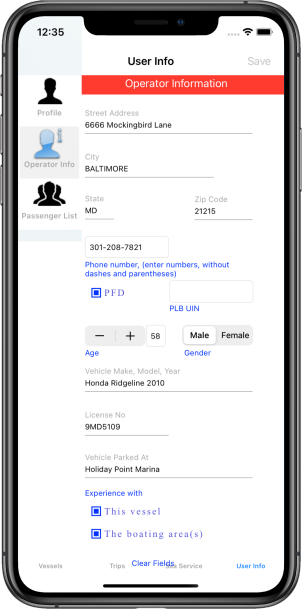

Passenger View, (part 1)
The passenger list section allows you to enter passenger information once when generating Float plans. To access the menu, tap the “…” button at the top and to the right of the “Persons Onboard” text.
Add details for each passenger
Use the menu to add or remove passengers. To remove an entry tap the left most radio button of the entry you want to remove. Note, the rows scroll horizontally to allow access to additional fields. Enter the person’s full name, phone number, age, gender and check the radio button if this individual has a personal flotation device. Enter the person locator beacon if the individual has one and add any notes you want to be place in to the Float Plan. No need to remove the entry entirely if the passenger is not present on the current Float plan corresponding to the itinerary selected. tap the right most radio button (toggle) to add/omit a passenger from the current Float plan.
Passenger View, (part 2)
Scroll the row to the right to gain access to the additional fields.